Importing from Fusion tables
You can import data directly from Google Fusion Tables.
When adding a dataset in the Import Data tab select Google Fusion Table.
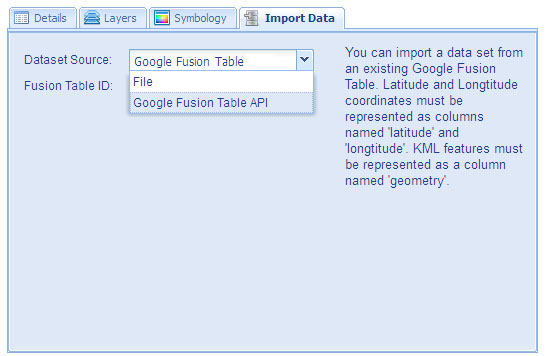
Then enter in the Google Fusion Table ID of the Fusion Table that you want to import.
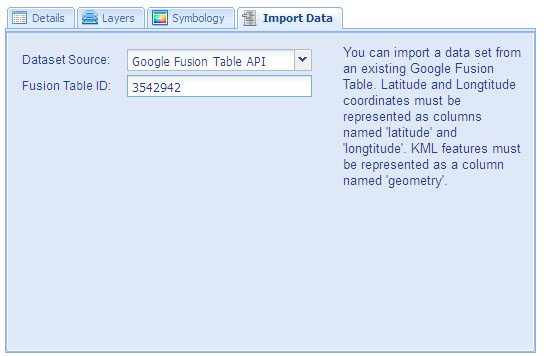
You can find out the Table ID of your Fusion Table in your
Google Fusion Table Web Application.
By selecting About from the File menu.
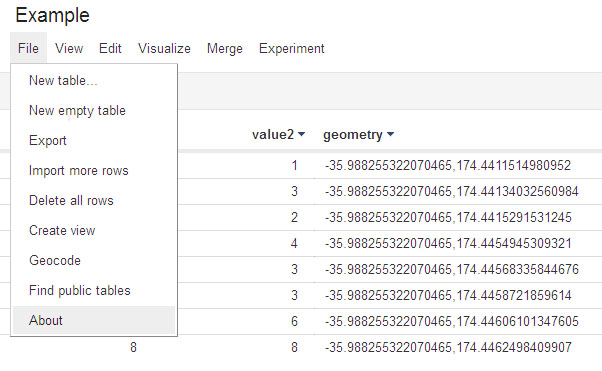
This will pop up the Fusion Table's metadata information where the Table ID is shown as the highlighted
Numeric ID in the below Google Fusion Table Web Application screenshot.
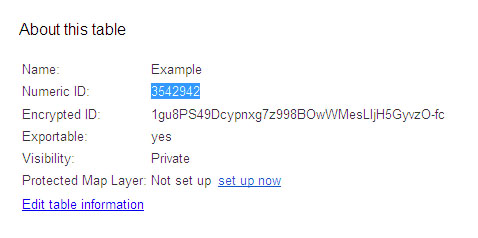
The table permissions must be either be set to: anyone with the link, public, owned by you, or have had access granted to you.
The table should have a spatial column called either geometry or location that contains the latitude and longitude
coordinates, or A KML placemark containing a point, line, or polygon.
So the existing Fusion Table you are importing from should have a spatial column with a name that either:
Is called either "geometry" or "location" that contains the latitude and
longitude coordinates separated by a comma.
Or
Is called either "geometry" or "location" that contains a KML placemark containing a
point, line, or polygon.
Note about using image layers when importing from an existing Fusion Table
You can use image layers with existing Fusion Tables. The convention is that the field that will be used
to map each row's data with an image defined in your image layer must be called "imagecode". This means that
if you want to use an image layer with an existing Fusion Table it should have a column named "imagecode"
which contains the value that you have mapped to the images you have defined in the
image layer tool.
|