Animation Generator
In the Viewer you can use the Animation Generator to create animations between two interpolation or raster grid layers.
To launch the Animation Generator tool click the Animation Generator button.

This will show the Animation Generator in the Data Collection's Viewer portal below the layer tree.
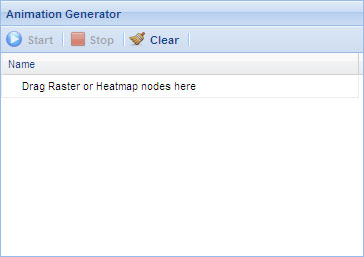
You can drag and drop either two Raster Grid layers or Interpolation layers into the Animation Generator.
The following screenshot shows the Animation Generator ready to start animating.
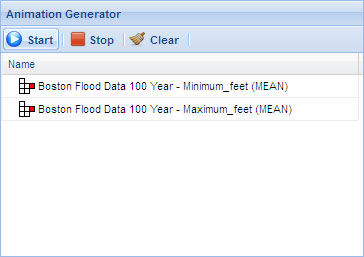
If you have an incorrect layer type(s) or more than two layer types the Animation Generator will be
surrounded by a red border indicating you have invalid layers in the generator and animation cannot be
performed.
Once you have two layers of the correct types in the generator the red border will disappear and the
start animation button will be enabled.
When you are ready to start your animation you can click the  Start animation button.
You can click the
Start animation button.
You can click the  Stop animation button to stop the
animation and clear the animation from the map. Stop animation button to stop the
animation and clear the animation from the map.
You can clear the layers in the Animation Generator by clicking the  Clear button.
Clear button.
To get the layers back that were dragged into the generator you need to click the refresh button to
 refresh the layer tree. refresh the layer tree.
You can set the animation duration in the layers symbology either permanently in the Manager or
temporarily in the Viewer.
|